Are you getting fatigued looking at walls of text on your Microsoft Teams channels every day? Looking for more ways to get your team engaged remotely? Perhaps you are new to Teams and simply find the platform intimidating. Thankfully, Microsoft gives you options and provides many simple ways to spice up your day-to-day activities and make Microsoft Teams fun and exciting!
Changing your integrated phone’s ringtones is one minor change in Teams that can go a long way to refresh your experience. These ringtones can be changed to different tunes, such as “Bop” or “Remix”, which are remixed versions of the famously typical Microsoft Teams ringtone. There are currently 17 different ringtones to select from, and these different tones can be easily selected and customized. Start by going into your Teams settings in the top right corner and selecting “Calls”.
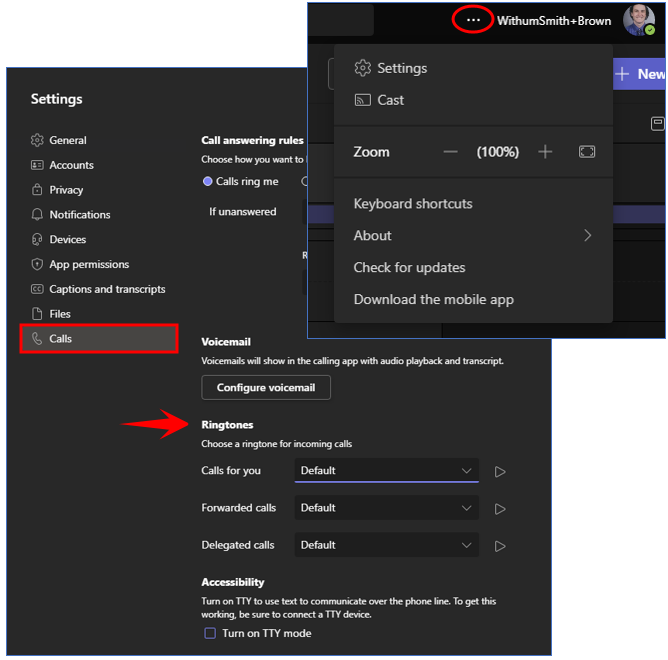
From this screen, you can scroll down and choose from the selection of different ring tones for not only “Calls for you” but also for “Forwarded” and “Delegated calls”. These options allow you to customize your Teams experience further with the ability to not only change your ringtone to something you prefer but also differentiate calls by different tones.
Microsoft Teams has a plethora of emojis, gifs and stickers to use in chats or Teams that are native to the app. You can select from the standard ones at the click of a button, or you can also discover new emojis by typing in words in a “:word” format (ex: “:ambulance” or “:airplane”) into the text box. Entering emojis this way allows you to get even more detailed and specific by using underscores to add new words like “:airplane_departure” so instead of just displaying an airplane, you can have an emoji of an airplane in the process of taking off without having to search for it. You can also access these emojis by inputting a word in parentheses in the chat bar, such as “(smile),” which would then bring up a list of emojis to select from. Lastly, you can search for emojis by selecting the emoji icon on the bottom bar below the chat input box and typing in the search bar. These emojis can help break up the monotony of plain text by adding a splash of color and personality to your chats.

Microsoft Teams has also partnered with Snap Inc., the creators of Snapchat, to create “Snap Camera” that allows you to use Snapchat face filters and backgrounds during your Microsoft Teams video calls. To add Snap Camera to your Teams, download Snap Camera from the Snapchat website and run the program. Then, the program will open and display a selection of included filters as well as a gallery to add more filters to your Snap Camera. You do not need to open the program to add it to Teams; however, it is recommended that once you are in Teams to go to the menu in the top right and select the Settings gear. Select devices displayed under Camera and Snap Camera should be available for selection.
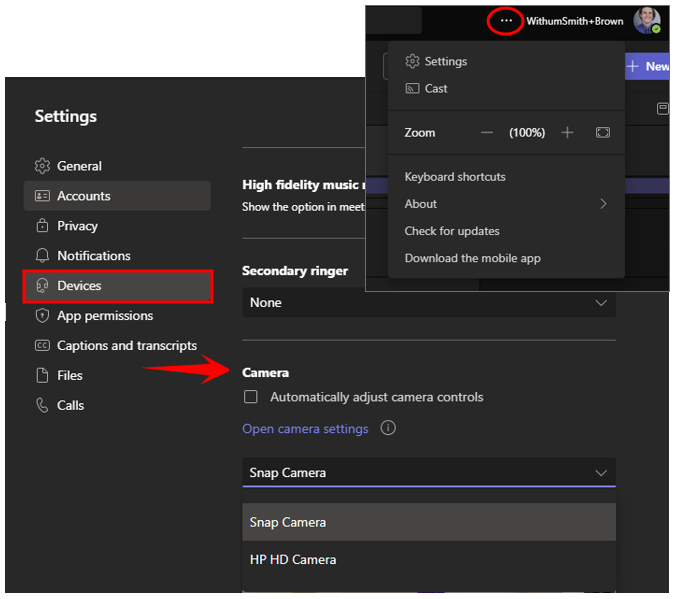
Once Snap Camera has been selected, you must have the Snap Camera program open to select the background or face filter you would like to choose. Once you choose the filter, it will automatically be applied to your camera in Teams. Now you can not only change your background but your appearance as well!
Microsoft Teams is not only a great platform for collaborating and working on projects but also a great platform for games, hangouts and other fun team-building activities. You could host a fun trivia night with help from Kahoot! The Kahoot! App can be added to your Microsoft Teams by clicking the ellipses on the left side of your Teams. You then simply search for Kahoot!, select it and it will take you to a screen to add to your Teams.
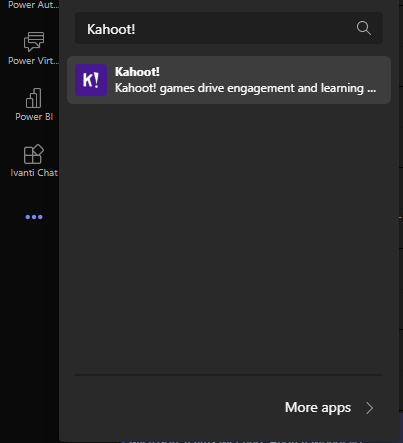
This Microsoft Teams app extension allows you to select from Kahoot!’s preset topics or even create trivia games yourself. At the conclusion, it tallies up all the scores and shows who the top three trivia masters are, which is the perfect opportunity to give out rewards to your team for their hard work. You could use the Microsoft Teams built-in whiteboard functionality to host games of Pictionary with your team or download the Trello app integration to play games of truth or dare.
Microsoft Teams provides its users with not only an excellent platform to collaborate and work on but also a fantastic social space for all the members of your team. I hope these tips and tricks will not only help you become more comfortable with the application but also make Microsoft Teams fun! But not too much fun because we have work to do, remember?
Contact Us
New software doesn’t have to be intimidating! Contact a member of our Digital and Technology Transformation Services Team today to move your business forward.




