In my last blog post, I discussed how Microsoft To Do and Planner can help manage day to day tasks. Microsoft just released a new way to access these same tasks in Microsoft Teams. With this new addition, Teams continues its march towards being a central hub for all your work. The app is called Tasks by Planner and To Do. Descriptive and very much wordy.
How Do I Access My To Do Items?
Let’s start with looking at To Do this time around. You can access your main Tasks list, tasks marked as important, planned tasks and tasks assigned to you. There is no way to see the “All” smart list, although I’m not sure how useful that is given that it will group tasks between To Do and Planner.
- The “Assigned to Me” view continues to play the role of a rollup of all planner tasks assigned to you.
- The “My Day” view and “Flagged email” is absent for some reason. For organizations making heavy use of emails, flagging emails is a necessity. They’ll still be available on the Outlook Tasks (AKA To Do) but not available in Teams.
- For “My Day”, I have worked it into my daily workflow and it has become a big part of how I stay organized. I hope the “My Day” view is added soon, as that’s keeping me from really using this app.
How Do I Access My Planner Items?
On the Planner front, you can select each plan to see all tasks just like in Planner itself. There is a list view that displays all tasks. This is new as it’s not available on the Planner site. The other views remain, such as Charts and Schedule (AKA Calendar). Filtering is available via a drop-down to narrow down what you are looking for.
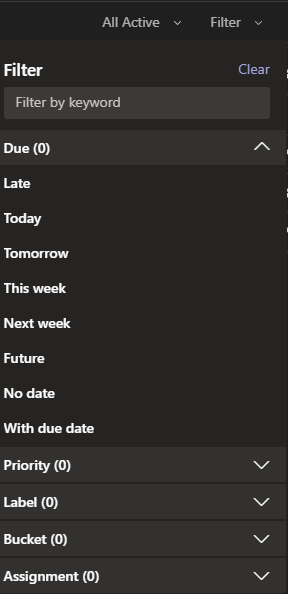
Just like with To Do, some things are missing.
- Private plans (where you are the only member) will not show up in the list of plans. As the label says, it is a list of shared plans . However, tasks assigned to you within a private plan will show up under “Assigned to me”.
- The Planner hub is not available, although that makes sense. The planner hub displays your favorite plans with a card showing status and all other plans. This app is meant to aggregate all your tasks, not display a Plan’s status, but it’s good to know this is absent.
- When it comes to search, keep in mind that since this app operates within Teams, there is no dedicated search bar that only searches To Do and Planner Items. If your personal workflow uses that search bar heavily, this may not work well for you.
Microsoft Project Joins the Party
There is also a newcomer to the party, Microsoft Project. The well-known project management tool is now available through Teams. Keep in mind this is for “Project on the web” projects and will cost extra depending on the MS Project plan chosen. Back to Teams, the way this works is by adding the Project app to an existing Team. If no projects exist for this team, the option to create a project on the fly is there. If you went to the Project site, created a project, and added a group to it, it will show up as an option. Keep in mind that the Project will be available to all Team members, but it will show up as a tab in a specific channel of your choosing. Of course, a single project can be added to multiple channels or different projects can be added to different channels (the projects just need to be available to the Team). Much like with Planner, this allows for using channels to track a single project.

Meet Tasks
Technology and Digital Transformation Services



