How Long is an Office 365 Migration Project?
This is an essential and consistent question since we started migrating Microsoft Exchange to Office 365 and SharePoint 2010 to SharePoint Online. Our original responses still stand in a blog, “How Long Does It Take to Migrate to Office 365?” Since that post, there have only been a few performance enhancements, but Microsoft has added several first-party tools to reduce costs in your Office 365 migration.
For this blog, I will answer the question with two different lenses: Technical and Business. The diagram below shows a typical Office 365 migration where the first steps are mostly technically focused and controlled by IT. As a result, the inputs for project length are reduced to the number of users, size of content and IT resource availability. Focusing on business items adds additional planning, the necessity to limit daily work interruptions, a requirement to provide feature parity on-premises to the cloud and adoption and change management to validate the migration itself.
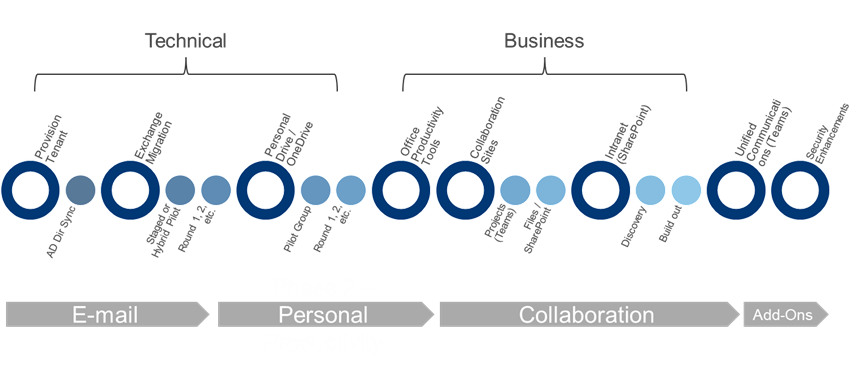
Exchange to Office 365 Migration
Today, we continue to move organizations’ emails away from Exchange On-Premises and other services like Gmail. In most cases, all actions can be accomplished by the IT department behind the scenes until a cutover is ready for the individual. A major area of focus with Exchange migrations is Active Directory clean-up and synchronization. Migration projects will experience significant delays if duplicate accounts and conflicting attributes exist. One place where this plays a critical role is migrating public folders to Office 365. While these folders still exist online, there is an option to utilize Office 365 Groups instead. Reorganization enables easier long-term management and security of all parts of Microsoft 365.
OneDrive, SharePoint Online and Microsoft Teams File Migration
A file migration is part technical and part business. OneDrive has developed into a reliable sync and back-up solution that enhances an individual’s work experience. By moving files from an individual’s hard drive and combining it with their personal network drive, you’ve now provided more flexibility for them to work along with added security. The next step is to decide how to organize department and project files. Typically, informational content will move from file-shares to SharePoint, while collaborative content is moving within Microsoft Teams. A little secret: across Office 365, all files are supported with the same technology. While there may be some small visual differences when interacting with the files tab in Microsoft Teams and an entire library in SharePoint, they are one and the same. Get tips on file share to OneDrive migration in our post, Marching to the Cloud.
Your Intranet in Office 365
In past years, the only opportunity was to move from SharePoint 2010, to SharePoint 2013, then to SharePoint Online with your intranet. Now with the modernization of pages and the addition of Viva Connections within Microsoft Teams, there are choices! With that said, your intranet is still powered by SharePoint. Users can find and interact with it, along with most of their work in Microsoft Teams. News is now being organized and surfaced in more intelligent ways and has become a primary method of communication, replacing direct emails. To build this infrastructure, you need to think of the difference between intranet and collaboration naming. Behind every Team is a SharePoint site.
Microsoft Teams Phone Migration
Like its predecessor Skype for Business, Microsoft Teams has the power to integrate with your phone system. Living in Microsoft Teams is now a reality! Individuals can call from Teams, Outlook and a mobile device seamlessly. You can also organize calling plans to match your organization’s needs through Microsoft’s offerings or from other third parties. There are many device manufacturers that have created desk phones (if you have one) and conference room equipment which is optimized to work with Microsoft Teams. Learn more about Teams Calling in our post, Microsoft Teams Calling – Who Needs a Desk Phone Nowadays?
Office 365 Security and Personal Productivity
All the above features are secured by a single user identity within Azure Active Directory, allowing you to instantly add multi-factor authentication for your users, manage devices and detect threats from a single interface. In addition, you can apply advanced features based on location or specific rules associated with industry regulations (HIPPA, NIST 800-171, GDPR, etc.) Within your license, your organization has unlocked the latest and ever-evolving productivity suite: Word, Excel and PowerPoint. This will simplify the maintenance of individuals’ machines, as Microsoft is updating for you.
Modernizing Applications, Servers and other Infrastructure
You have now embedded yourself into the Microsoft 365 ecosystem! There are additional tools, like PowerApps, PowerAutomate, PowerBI, Dataverse in Teams, Dynamics and SharePoint Framework (SPFx) that allow you to modernize applications without adding additional licenses. Organizations have taken full advantage of the over 200 services available within Azure to migrate servers from physical to virtual, resulting in efficiencies and reduced overhead maintenance. Is yours next?
Contact us today to discuss your migration project.
Technology and Digital Transformation Services


