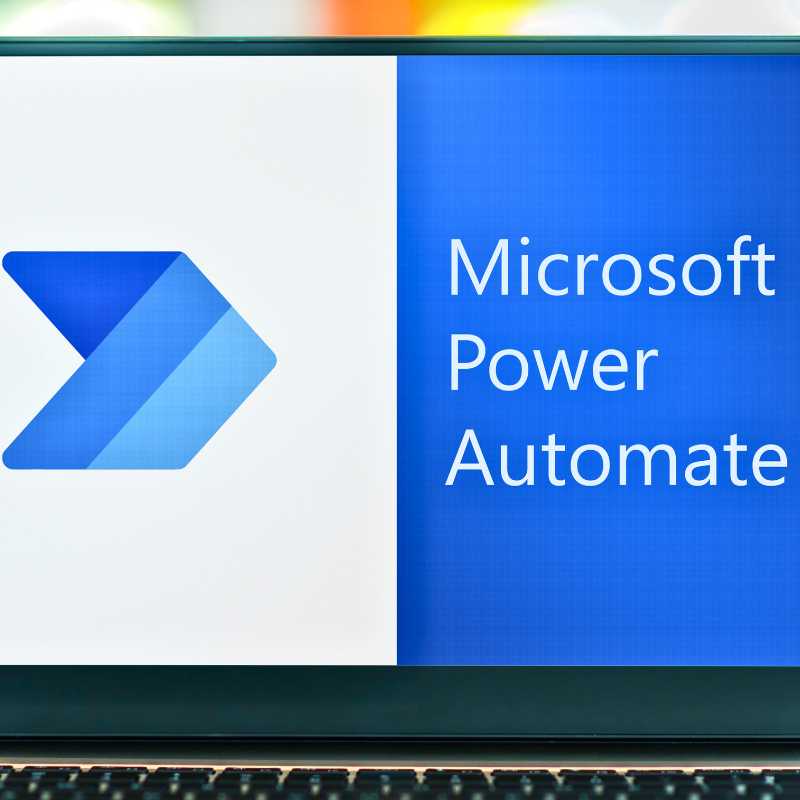Have you ever wished you had a personal assistant who could help with your writing tasks like drafting an email, creating a presentation or summarizing a document? If so, you’re not alone. That’s why I’m super excited to tell you about Microsoft Copilot for Microsoft 365 – a cutting-edge tool that leverages generative artificial intelligence (GenAI) and works alongside you in the apps you already use every day, such as Word, Excel, PowerPoint, Outlook, Teams and more, and helps you unleash your creativity, unlock your productivity and uplevel your skills!
Whether you find yourself needing to recap missed meetings or catch up when joining late, Copilot is there to support you. It’s perfect for quickly identifying important emails amidst a cluttered inbox or condensing lengthy email threads. Plus, Copilot simplifies data analysis by providing insights from Excel spreadsheets and organizing your notes efficiently.
What Is Microsoft Copilot?
Microsoft Copilot is a powerful Artificial Intelligence (AI) tool that uses large language models (LLMs) to understand natural language and generate high-quality text based on your input. LLMs are trained on billions of words from various sources and domains, such as books, news articles, social media posts, etc., and they can learn from any kind of text data.
But what makes Microsoft Copilot for Microsoft 365 unique is that it also uses your data in the Microsoft Graph and your Microsoft 365, which is a network of information that connects your calendar, emails, chats, documents, meetings and more. This means that Microsoft Copilot can tailor its suggestions to your context, preferences and goals. Think about using ChatGPT WITH your enterprise data. Think of it as “business chat”.
Use Cases
- If you need to write an email to a colleague about a project update, Microsoft Copilot can scan your previous emails with that person, your project documents and your calendar events to generate a personalized and relevant email draft for you.
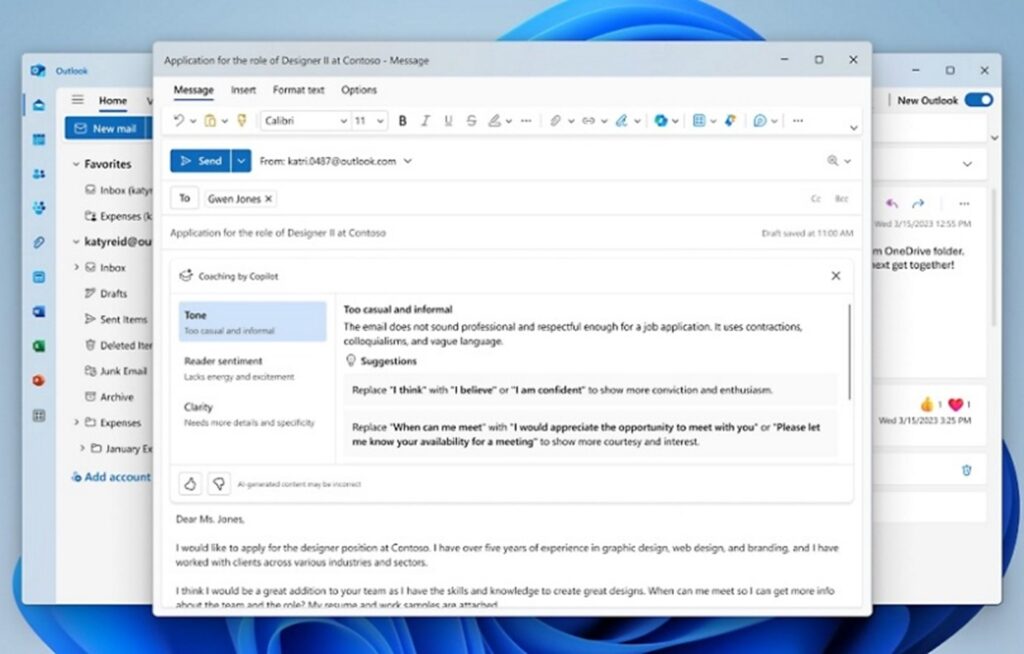
- If you need to create a presentation for a client meeting, Microsoft Copilot can analyze your client's profile, your meeting agenda and your sales data to generate a compelling and persuasive slide deck for you.
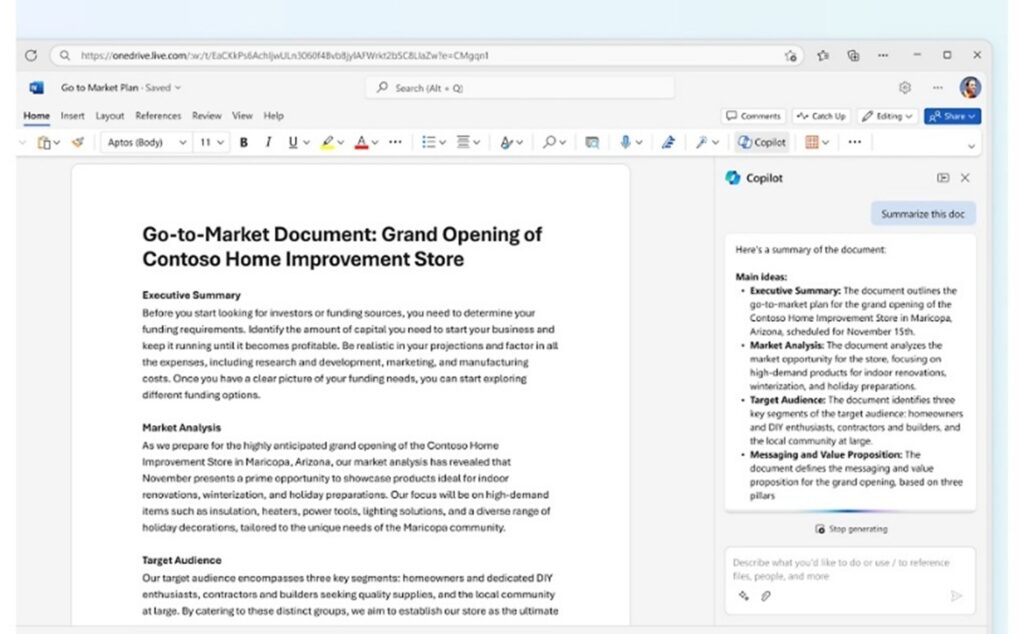
- If you need to summarize a long document for a report, Microsoft Copilot can extract the main points, the key facts and the important details to generate a concise and accurate summary for you.
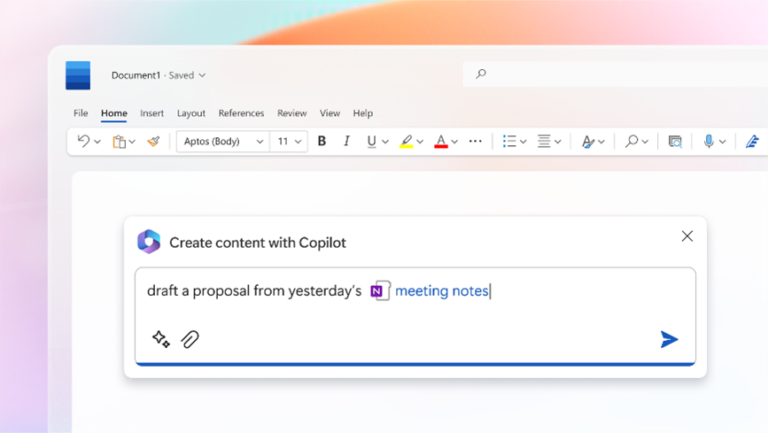
- If you need to write a blog post about a new product or service, Microsoft Copilot can scan your product description, your market research and your customer feedback to generate an engaging and informative blog post for you.
- If you need to write a thank you note to a colleague or a partner, Microsoft Copilot can scan your previous interactions, your shared goals and your appreciation points to generate a warm and sincere thank you note for you.
- If you need to write a proposal for a grant or a project, Microsoft Copilot can scan your project plan, your budget and your expected outcomes to generate a clear and convincing proposal for you.
- If you need to analyze a spreadsheet, ask Copilot for help.
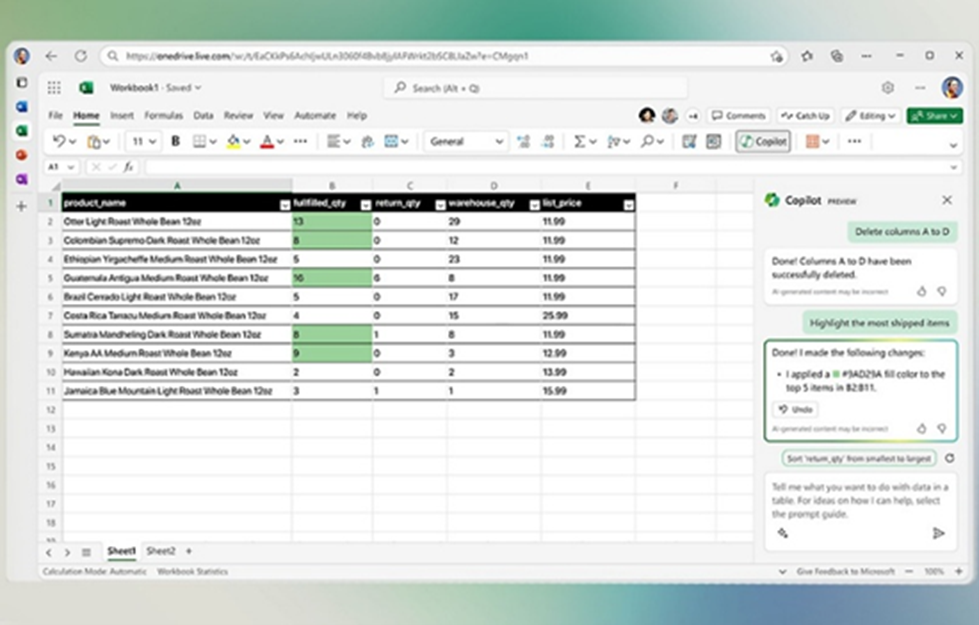
- If you need to catch up when joining a late meeting or summarize what you missed, ask Copilot to summarize what you missed and what was discussed.
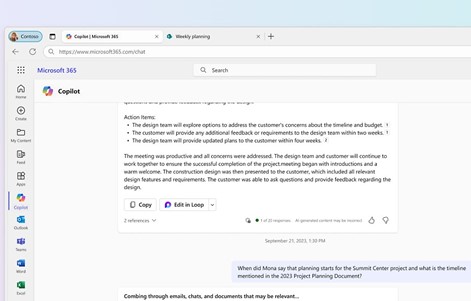
What Are the Benefits of Microsoft Copilot?
Microsoft Copilot for Microsoft 365 can help you with any kind of writing task, from simple to complex, from formal to casual, from informative to creative. It can help you save time, improve quality and enhance creativity in all contexts of your enterprise data.
- Save time: You don't have to spend hours on writing tasks that can be automated or simplified by Microsoft Copilot. You can let it do the heavy lifting for you while you focus on the most important work.
- Improve quality: You don't have to worry about spelling mistakes, grammar errors or style issues when using Microsoft Copilot. It can help you polish your writing by checking for correctness, clarity and coherence.
- Enhance creativity: You don't have to settle for boring or generic writing when using Microsoft Copilot. It can help you spice up your writing by generating new ideas, alternative expressions or catchy phrases.
How Do I Get Started With Microsoft Copilot?
Microsoft Copilot will be integrated into the apps you already use every day, so getting started is easy. All you will need is an active subscription to Microsoft 365 Business Premium or Enterprise.
To prepare for using Microsoft Copilot for Microsoft 365, the following steps are recommended:
- Tenant and Technical Preparation
- Ensure that your organization meets the technical requirements, such as having Microsoft 365 E3 or E5 licenses, an Azure Active Directory account, and access to Microsoft 365 apps and services like Word, Excel, PowerPoint, Teams, and SharePoint.
- Verify the availability of Microsoft 365 apps and features, and consider enabling Microsoft Loop and OneDrive for necessary Copilot functionalities.
- Permission Reviews
- Set permissions policies and review admin controls to ensure that users have the appropriate access rights within your organization.
- Educate employees on how to classify their documents for Copilot and validate access control policies.
- Privacy and Ethical Concerns
- Familiarize yourself with the privacy and ethical principles and guidelines followed by Microsoft in developing AI solutions.
- Establish data management controls to prevent excessive information sharing and consider using tools like Microsoft Syntex and Purview Information Protection.
- Training and Adoption Program
- Invest in training and upskilling for employees to effectively use Copilot and foster a culture of innovation within the organization.
- Develop a rollout plan, select initial user groups, define goals and metrics, and provide thorough training to ensure successful adoption of Copilot.
- Stay Informed
- Stay updated on the latest Copilot features, changes, and announcements through the Microsoft 365 Message Center and other official Microsoft resources.
By following these steps, organizations can effectively prepare for the implementation and use of Microsoft Copilot within their Microsoft 365 environment.
Be careful, as with any new technology, Copilot needs some good planning and strategy to make the most of your investment. Copilot is not cheap, it charges $30/user/month and needs a yearly contract.
Explore our AI Strategy and Readiness offer on Microsoft’s AppSource marketplace to find out more about how to get ready before using it.
Want More Information?
Watch the official Microsoft Copilot video and start thinking about all the possibilities.
Contact Us
Ready to supercharge your productivity with AI-driven assistance? Reach out to Withum’s Artificial Intelligence Consulting Team to discuss our AI readiness and strategy services.