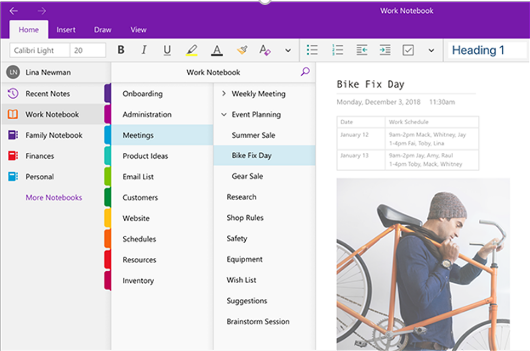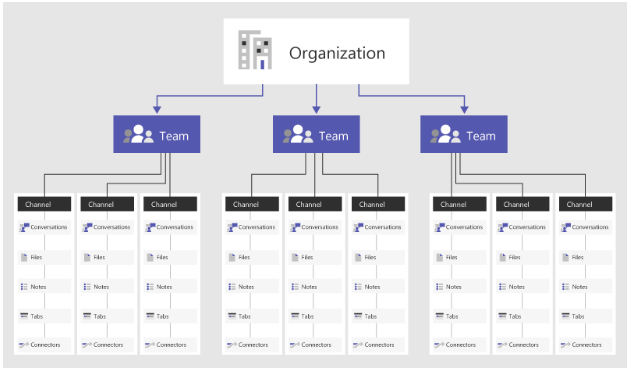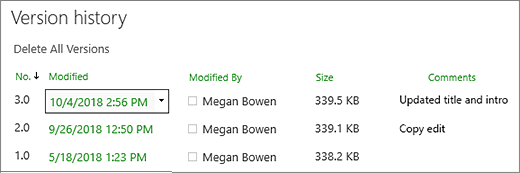Every organization has employees accustomed to traditional means of working who may find difficulty transitioning to a digital workplace. Guide these employees by clearly demonstrating how digital collaboration and efficiency products are a familiar but improved work experience. Below are some statements of what I often hear from these traditional workers and how these Microsoft 365 features can evolve work habits.
1. “I prefer note-taking with pen and paper”
Microsoft OneNote
Everyone has their own way of taking notes, and if that helps your productivity, great! But did you know Microsoft Teams provides each team their own digital notebook called OneNote that easily formats, organizes and preserves notes?
- Need to flip back and forth on your notebook? You have an easy-to-navigate search that spans all your pages and multiple notebooks.
- Lots of meeting info to organize? You can insert meeting details, including meeting time, participants and a way to check off who has attended with a click of a button.
- Love highlighters and formatting? You can create a task list, star important items, add images, sketch ideas and share with your team.
2. “I just want to grab my files from my network share file explorer and go about my business”
Microsoft OneDrive
Behind the scenes, Microsoft does organize your files similarly to the folder/files structure you are used to in your shared network folders. While not always recommended due to potential latency, you can sync all your Microsoft Teams files to OneDrive and easily access them through your file explorer, just like you do with your network shares. In your file explorer, you automatically have your own personal file space to start personal draft documents or share externally for short-term collaboration. However, Microsoft Teams itself is organized so that you have a comprehensive experience with your conversations, files, notes and apps all in one place. Still, if you really want a file explorer, then you have options!
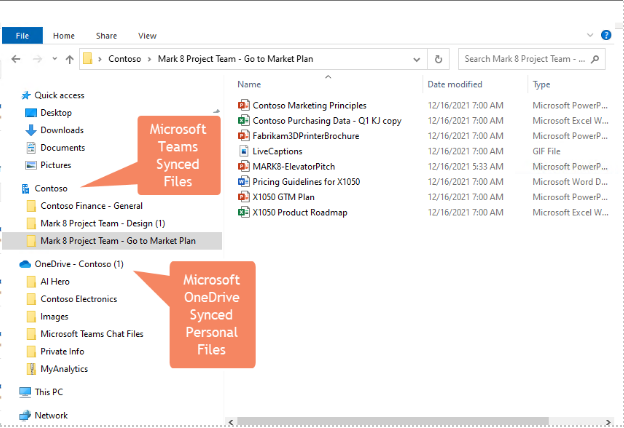
3. “I’m used to sending everything through e-mail”
Microsoft Teams
If you want to send an e-mail occasionally, perhaps to a president of an organization or discuss contracts with an external vendor, keep using e-mail for these purposes. However, ask yourself, “How many times did e-mail present challenges with communication?” Maybe someone replied to a separate thread, forgot an attachment or a participant neglected to add someone. All of these common issues can be resolved through the Teams threads and collaboration tools in Microsoft Teams to keep your files, conversation, collaboration and communication all in one place. Situations where e-mail was used can naturally move over to Microsoft Teams, resulting in increased productivity with less reliance on e-mail and less wasted time looking for files.
Stop overwhelming Teams disorganization!
Microsoft Teams was rolled out at a dramatic pace since 2020, and governance is a critical piece of that collaboration and productivity puzzle. Withum can get you started on this important work wherever you are in your Teams adoption journey.
4. “If I have a question for my coworker, I’ll just walk down the hallway and ask, or pick up the phone and call”
Microsoft Presence
With the shift to a hybrid environment, your team may not always be right down the hall for a quick chat – not only that they may just be working from home, but out on vacation! With Microsoft Teams, you can easily see your team’s availability with Presence. Presence indicates the user’s current availability and status to other users. By default, anyone in your organization using Teams can see (nearly in real-time) if other users are available and online. If you see the team member you need to talk to is away or offline, you can still send them a message or even schedule a message to be sent to them later.
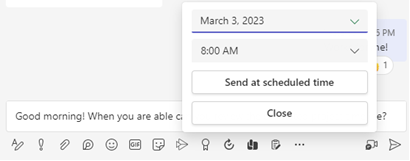
5. “We already track project tasks in a file saved on our shared drive”
Microsoft Planner
It is easy to quickly jot down what tasks you have to complete next, but finding those notes later might be a bit more challenging. With Microsoft Planner, teams can create plans for their projects, and each plan can include various tasks that need to be completed. Team members can be assigned specific tasks, and deadlines can be set to ensure that everyone stays on track. Tasks can be organized into buckets or categories, making it easier to see what needs to be done and what has been completed. Microsoft Planner makes tasks much easier to manage than relying on a Word document!
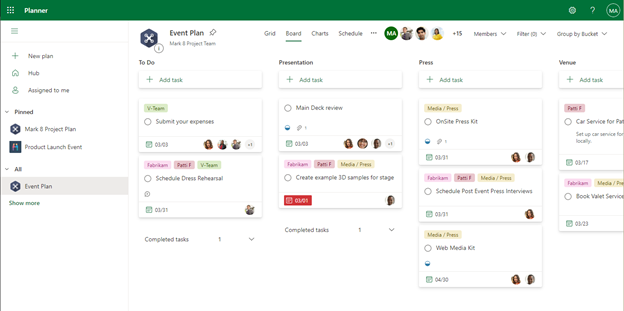
6. “I always save a copy of a document to my desktop before sending it to a coworker to review, just in case something gets messed up”
OneDrive and Microsoft SharePoint Version History
We all have experienced this in some sort of manner. You send a file to your coworker, and somehow, they erase half of the document and then save it, now all that work is gone. Luckily, with Microsoft SharePoint and OneDrive every file has “version history”. With version history, you can see and restore older versions of your files stored in OneDrive or SharePoint. Version history works with all file types, including Microsoft 365 files, PDFs, CAD files, photos, videos and more.
7. “I just ask my coworkers to fill me in on meetings I miss”
Microsoft Teams Recordings and Transcription
Microsoft Teams offers the ability to record meetings and transcribe the conversations that occur during those meetings. This can be a helpful feature for users who want to review the meeting later, or for those who may have missed the meeting and want to catch up on the discussion. Once the meeting has been recorded, users can also take advantage of Teams’ automatic transcription feature. This feature uses artificial intelligence to transcribe the audio from the meeting and create a written transcript that can be used to search and review the conversation. This feature can also be helpful for team members with hearing impairment, processing differences, who are visual learners or who otherwise benefit from increased accessibility.
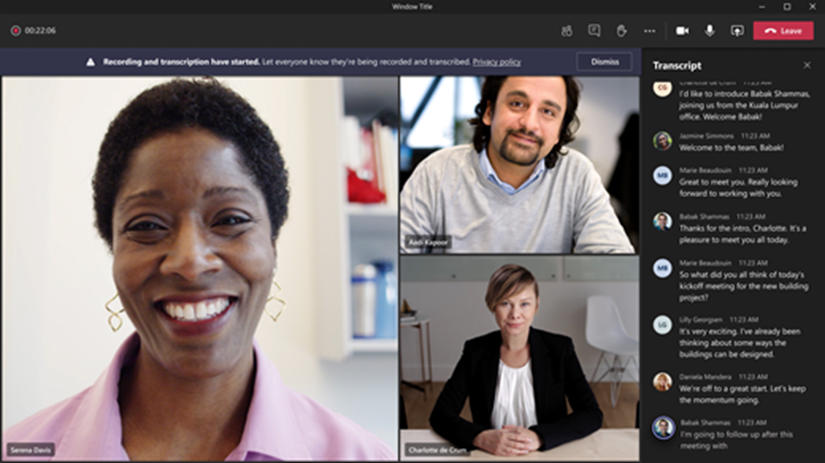
You already have everything you need to modernize communication and collaboration across your organization as a current Microsoft 365 subscriber! There are many ways to leverage your investment and make your modern workplace work for you and your teammates. Give one (or all) of them a try and see the impact on team members at various stages of digital workplace adoption.
Contact Us
Don’t get overwhelmed with technology – use it to your advantage. Contact a member of our Digital and Technology Transformation Services Team today and get help evaluating what you have, what you need and what you don’t.