As a Project Manager in Withum’s Digital and Technology Solutions group, I am often asked about my favorite Microsoft tools and applications. Some are surprised when I mention Microsoft Stream, the enterprise Video service where people in your organization can upload, view and share videos securely. You can share recordings of Teams meetings or upload videos for presentations, training or anytime you need to capture audio and video for more effective team collaboration. It is crucial to keep in mind that Stream currently does not support sharing videos with guests or people outside of your organization. This means that if you send a Microsoft Stream video link to a client, vendor or any external user, they will not be able to view the video. Recording a Microsoft Teams meeting is a great way to get up and running with Stream. Follow the steps below to get started.
How to Start Recording a Microsoft Teams Meeting:
After joining the Teams meeting, click More Options (…) and select Start Recording.
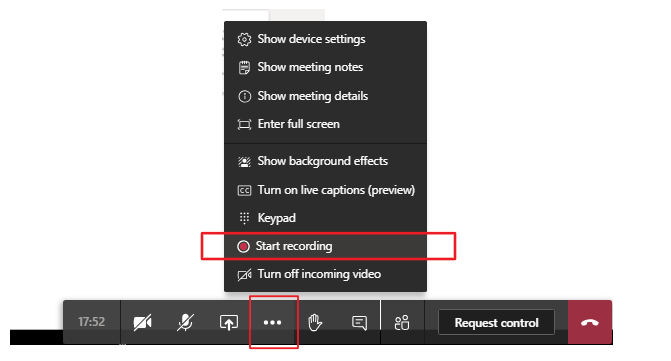
Meeting attendees will see this message indicate that the meeting is being recorded:

You may pause/stop a recording by going to the meeting controls and select More Options (…) and select Stop Recording.
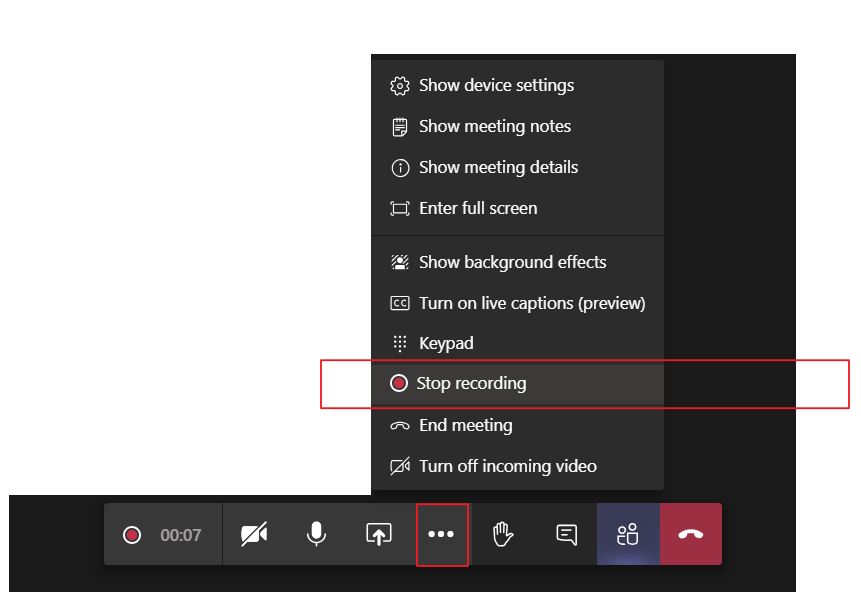
After the meeting, you can find the recording in the channel conversation on Microsoft Teams or by logging into Stream.
It can take several minutes or more for the recorded meeting to process and appear in Stream. When the video is ready, the person who started the recording will receive an email from Microsoft Stream similar to the one below. In addition to storing the recording on Microsoft Stream, a link to the recording will be available in the Teams meeting chat for seven days.
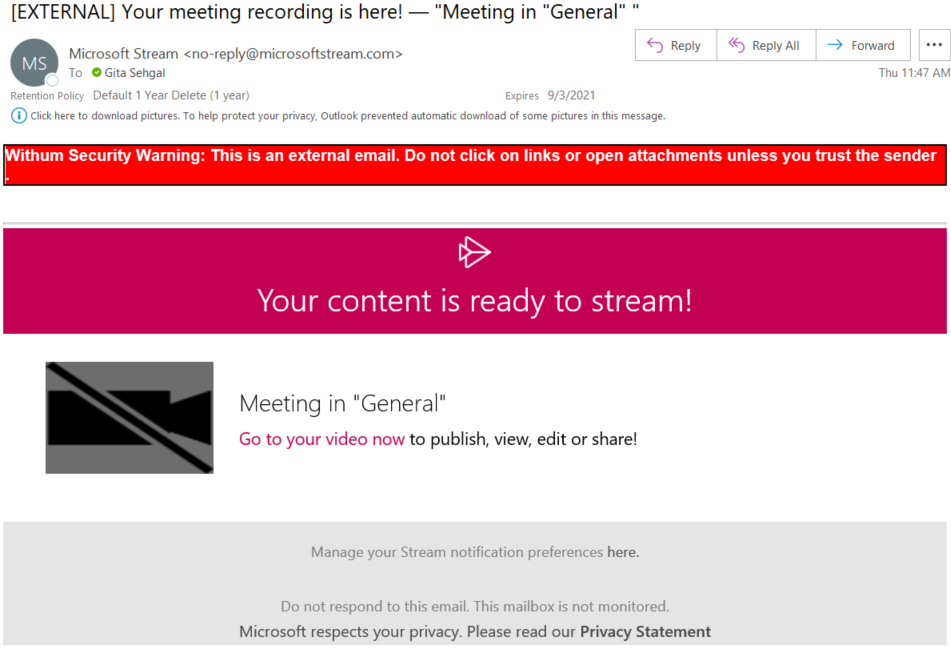
Click on Go to your video now link in the Microsoft Stream Email and log into Stream.
Once you have logged into Stream, click the My content drop-down and select Videos.
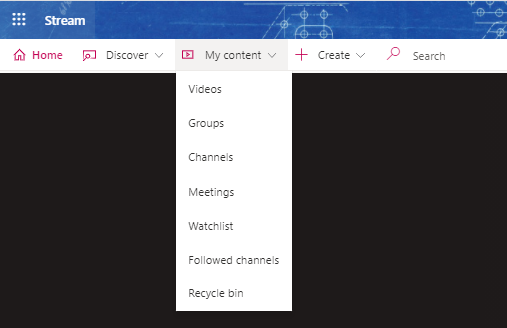
My Content > Videos lists all of your recordings. From here, you can share the video with other internal users/groups or create specific channels based on the video topics.
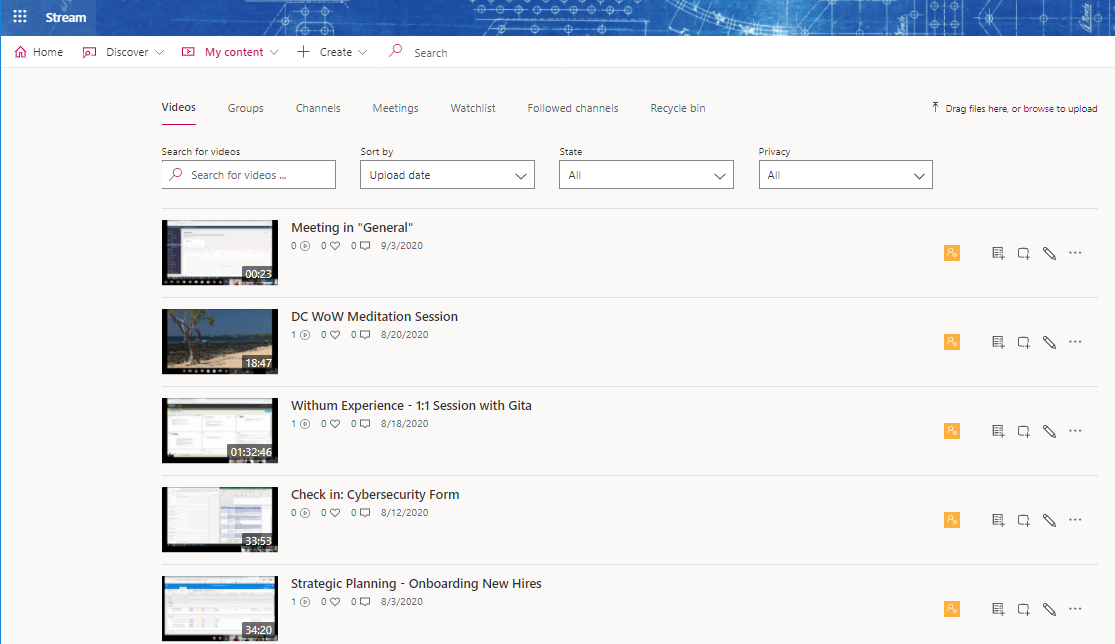
In future blogs, I will demonstrate how to use the Stream videos to improve communication and collaboration on your team.
Here are some related articles on Microsoft Stream.
Basics of recording a meeting in Teams:
Digital and Technology Transformation



